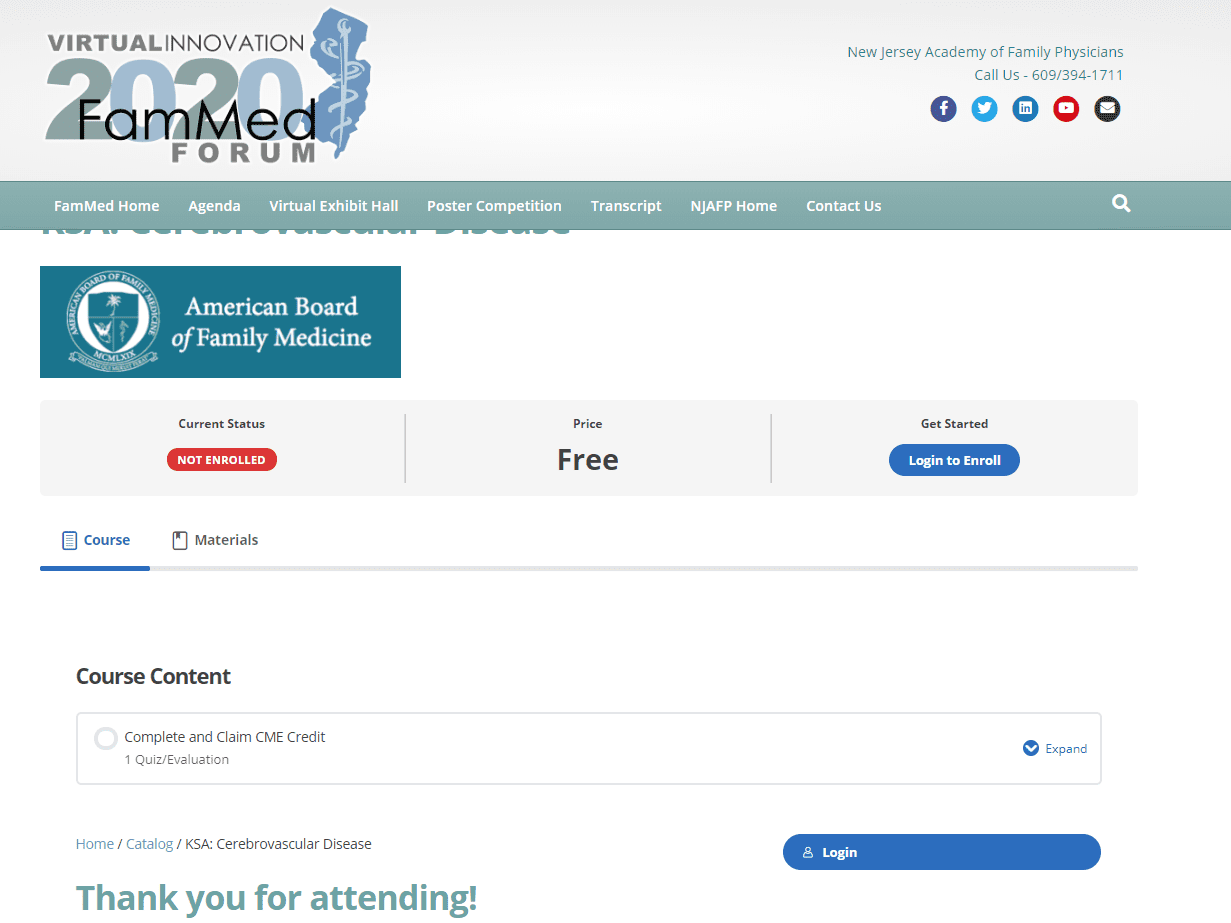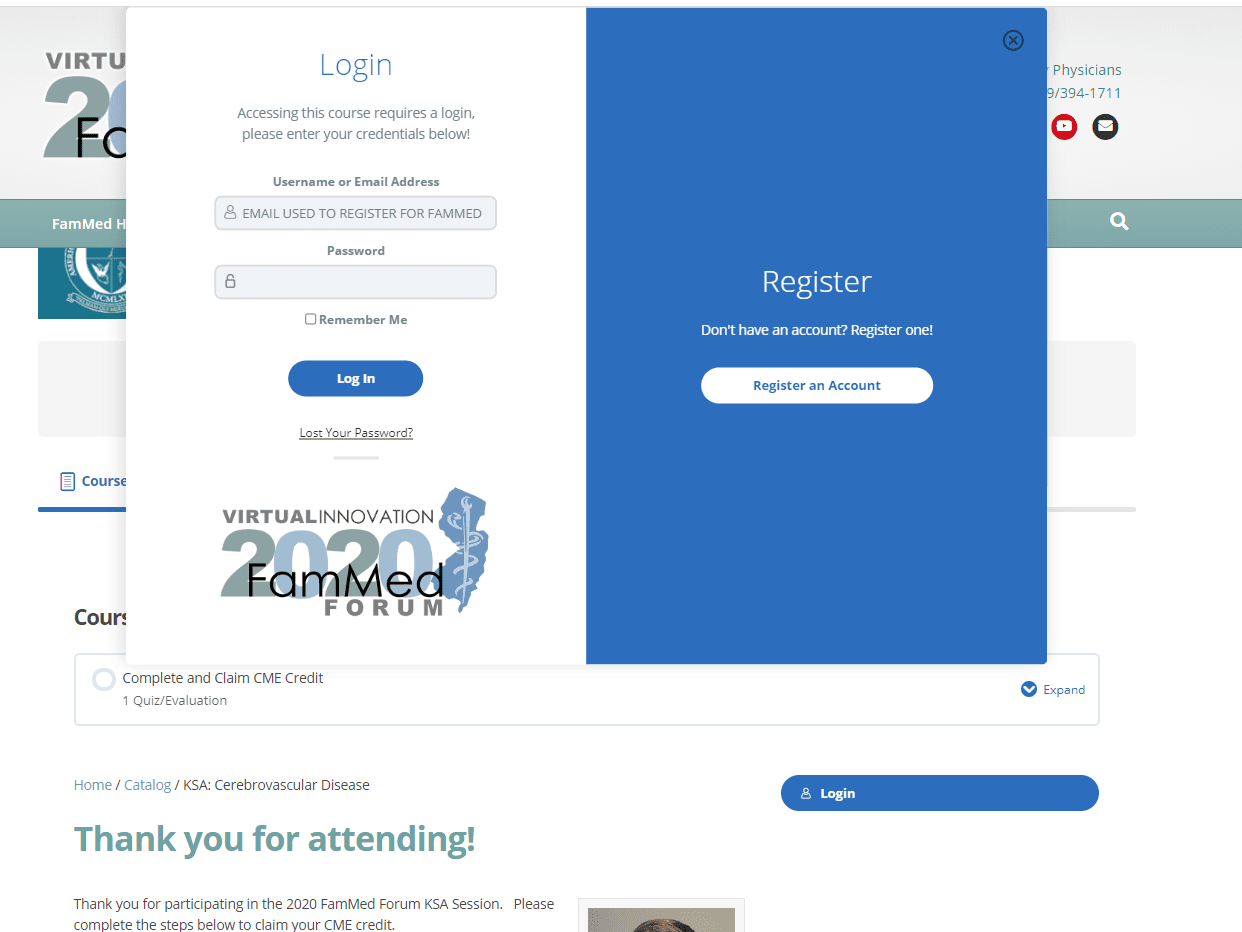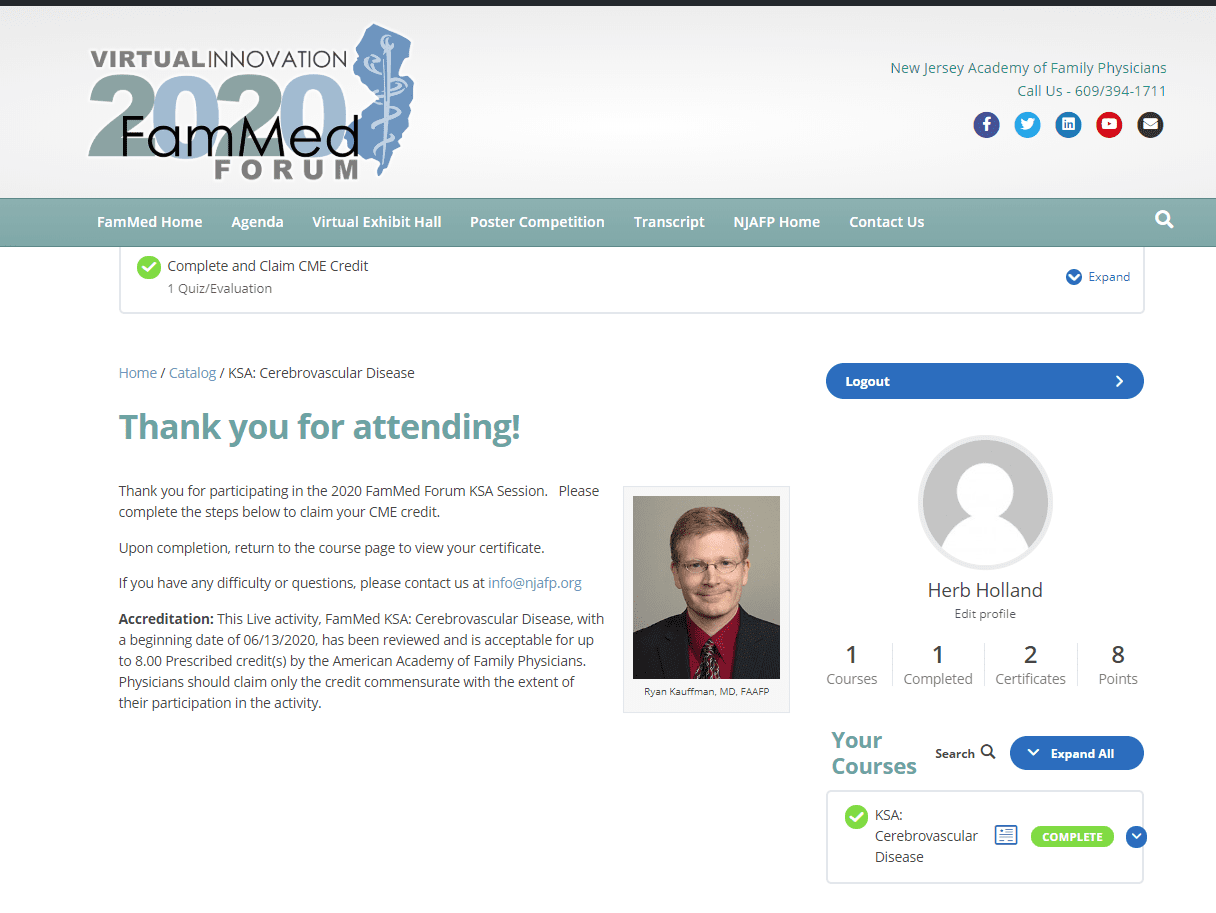Claiming CME
HOW TO CLAIM CME AT FAMMED FORUM
FamMed Forum 2020 is our first Virtual Annual Meeting. We’ve also made it our most secure.
With the heightened security and restricted access comes an additional required step to ensure you get all the CME Credit you have claimed.
Because all of our accredited learning sessions are available only to registered attendees, we’ve added extra security steps that might lead to some confusion.
We apologize in advance for the additional step in this journey, but once you get the hang of it, it should be easy. Here are the steps to take to ensure you get all the CME credits you have earned and claimed:
- STEP ONE: Attend the presentation online. If you have registered, you will be notified by email (and reminded) of the link to join the session on Zoom.
- STEP TWO: Access your Evaluation through our Mobile App. (If you have not downloaded the app, please do so. This year’s app is restricted to registered attendees, and your email address will enable you to install it.) We will also provide a direct weblink to the Session Evaluation at the end of each session using the Chat function of Zoom. This link will allow you to open the evaluation page on your desktop or laptop if you are unable to access the mobile app. NOTE: Logging in to download and install the mobile app is NOT the same as logging into this website, FamMedForum.com.
- STEP THREE: Submit the evaluation. To claim CME, CLICK YES at the end of the survey when asked if you wish to claim CME Credit. Where applicable, you will be given a choice of CME credits (either AMA or AAFP). When you click “submit,” you will be sent to our dedicated CME management system, where you can complete your CME claim.
- STEP FOUR: Log in to Enroll on the course page. When see the Course Page, you likely see a red banner that says “NOT ENROLLED” as illustrated below. Don’t worry! If you’ve registered, you ARE enrolled. You just need to let the CME system know you’re here!
CLICK “LOGIN TO ENROLL” and you’ll see the following login box appear:
Log in with the email address and password you set when you received your email invitation to the site and you’ll be able to complete the session post-test and claim your CME credit.
If you did not complete that step, before, then you’ll need to set a password before continuing. Click the “Lost Your Password” and set it. Please remember that password so you won’t have to change it each time you complete a session evaluation.
When you’re logged in, you’ll see the Course Page. Scroll to “Course Content” and complete. You will also see a box on the right that will show your profile, your courses and your progress, as illustrated below.
Again, please forgive us for making this seem more complicated than the experience to which you’re accustomed. But these are truly extraordinary times. And extraordinary times require … an additional login!
If you have additional questions, please contact us at info@njafp.org. Happy Learning!